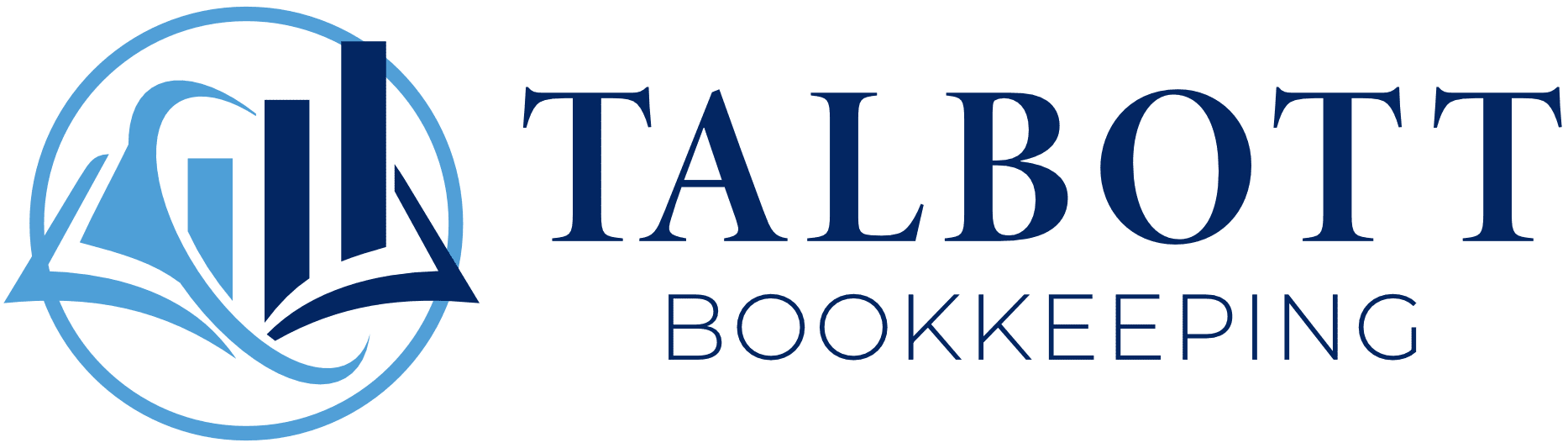If you're just getting your business off the ground—or if you’ve been at it for a while—you’ve probably come across the term chart of accounts and thought, “Sounds boring. Do I really need to worry about that?”
Short answer? Yes!
But the good news is: it's not nearly as scary as it sounds, and once you set it up right, it becomes the foundation for clean, clear, and meaningful financial reports.
I’m a bookkeeper who works with small businesses and nonprofits, and I can tell you this: a well-organized chart of accounts saves you stress, saves your accountant time, and helps you make better business decisions.
Let’s break it down.
What Is a Chart of Accounts, Anyway?
Think of your chart of accounts like the filing system for your finances. It’s a list of all the accounts your business uses to track money in and money out—things like income, expenses, assets, and liabilities.
Every transaction in QuickBooks (or Xero, FreshBooks, etc.) is categorized into one of these accounts. If your chart is messy or overly complicated, your books—and your reports—will be, too.
Why It Matters
Here’s what a good chart of accounts gives you:
- Clarity: You can quickly see where your money’s coming from and where it’s going.
- Tax readiness: Your accountant will love you. (Or at least like you a lot more.)
- Better decisions: Clean categories make your reports more meaningful. That means smarter business choices.
Step-by-Step: Setting Up Your Chart of Accounts in QuickBooks Online
1. Log in and Go to Your Chart of Accounts
In QuickBooks Online, click the gear icon in the top right, then select “Chart of Accounts.”

You’ll see a default list that QuickBooks provides. It’s a decent starting point, but we’re going to clean it up and make it work for your business.
2. Understand the Main Categories
Every account fits into one of these categories:
- Assets – What you own (bank accounts, equipment, receivables)
- Liabilities – What you owe (credit cards, loans)
- Equity – Your ownership in the business
- Income – Money you earn
- Expenses – Money you spend to run the business
These five categories form the backbone of your reports, so keep them simple and accurate.
3. Customize to Fit Your Business
Let’s say you run a small marketing agency. You might want income accounts for:
- Client Retainers
- Project Fees
- Referral Commissions
And expense accounts like:
- Software Subscriptions
- Marketing & Advertising
- Contractor Payments
- Office Supplies
If you're a church or nonprofit, your income might include:
- Tithes and Offerings
- Designated Gifts
- Event Revenue
And expenses like:
- Pastoral Salary
- Outreach Programs
- Facility Costs
Keep your categories high-level. You don’t need a separate account for every possible thing. If you’re not sure whether to add a new account or use an existing one, think: “Will this help me make better decisions or just clutter my reports?”
4. Add, Edit, or Merge Accounts
To add a new account, click “New” in the top right. Choose the correct Account Type and Detail Type (this part affects your reports). Give it a clear name—something future-you will understand.
If there are accounts you’re not using, don’t delete them—just make them inactive. And if you have multiple accounts that overlap (like “Meals” and “Meals & Entertainment”), you might want to merge them.
5. Use Numbers If You Want (But Don’t Stress)
QuickBooks lets you assign numbers to accounts. This is optional, but if you like your chart organized in a specific order, it can help.
Enable this under Account and Settings > Advanced > Chart of Accounts and turn on "Enable account numbers."
Then you can number your categories like:
- 1000 – Bank Accounts
- 2000 – Credit Cards
- 4000 – Income
- 6000 – Expenses
But honestly? If you’re just starting out, don’t overthink it. Clarity beats complexity.
Pro Tips to Keep It Clean
- Don’t create too many accounts. More isn’t better. It just makes your reports harder to read.
- Review once a year. Archive what you’re not using, and simplify where possible.
- Stay consistent. Choose clear names and stick with them—“Advertising” vs. “Ads” vs. “Marketing” shouldn’t all be separate.
Common Mistakes to Avoid
- Creating an account for every little thing (“Starbucks coffee” does not need its own account)
- Using vague names like “Miscellaneous” or “Other Income”
- Forgetting to separate personal and business transactions
- Not customizing the default list to match your actual operations
Final Thoughts: Build It Right From the Start
Your chart of accounts isn’t just an admin task—it’s the foundation of your entire bookkeeping system. And if you take 30 minutes to set it up properly now, future-you will thank you when it’s tax season… or when you’re trying to figure out whether you can afford to hire someone.
Need a Second Set of Eyes?
If you’re unsure whether your chart of accounts makes sense—or if you’re wondering how to fix one that’s already out of control—I’m happy to help. I offer a free 30-minute consultation to walk through your setup and make sure your books are working for you, not against you.
 Book a free call here
Book a free call here
 Or drop me an email at brian@talbottbookkeeping.com
Or drop me an email at brian@talbottbookkeeping.com
If you're just getting your business off the ground—or if you’ve been at it for a while—you’ve probably come across the term chart of accounts and thought, “Sounds boring. Do I really need to worry about that?”
Short answer? Yes!
But the good news is: it's not nearly as scary as it sounds, and once you set it up right, it becomes the foundation for clean, clear, and meaningful financial reports.
I’m a bookkeeper who works with small businesses and nonprofits, and I can tell you this: a well-organized chart of accounts saves you stress, saves your accountant time, and helps you make better business decisions.
Let’s break it down.
What Is a Chart of Accounts, Anyway?
Think of your chart of accounts like the filing system for your finances. It’s a list of all the accounts your business uses to track money in and money out—things like income, expenses, assets, and liabilities.
Every transaction in QuickBooks (or Xero, FreshBooks, etc.) is categorized into one of these accounts. If your chart is messy or overly complicated, your books—and your reports—will be, too.
Why It Matters
Here’s what a good chart of accounts gives you:
-
Clarity: You can quickly see where your money’s coming from and where it’s going.
-
Tax readiness: Your accountant will love you. (Or at least like you a lot more.)
-
Better decisions: Clean categories make your reports more meaningful. That means smarter business choices.
Step-by-Step: Setting Up Your Chart of Accounts in QuickBooks Online
1. Log in and Go to Your Chart of Accounts
In QuickBooks Online, click the gear icon in the top right, then select “Chart of Accounts.”

You’ll see a default list that QuickBooks provides. It’s a decent starting point, but we’re going to clean it up and make it work for your business.
2. Understand the Main Categories
Every account fits into one of these categories:
-
Assets – What you own (bank accounts, equipment, receivables)
-
Liabilities – What you owe (credit cards, loans)
-
Equity – Your ownership in the business
-
Income – Money you earn
-
Expenses – Money you spend to run the business
These five categories form the backbone of your reports, so keep them simple and accurate.
3. Customize to Fit Your Business
Let’s say you run a small marketing agency. You might want income accounts for:
-
Client Retainers
-
Project Fees
-
Referral Commissions
And expense accounts like:
-
Software Subscriptions
-
Marketing & Advertising
-
Contractor Payments
-
Office Supplies
If you're a church or nonprofit, your income might include:
-
Tithes and Offerings
-
Designated Gifts
-
Event Revenue
And expenses like:
-
Pastoral Salary
-
Outreach Programs
-
Facility Costs
Keep your categories high-level. You don’t need a separate account for every possible thing. If you’re not sure whether to add a new account or use an existing one, think: “Will this help me make better decisions or just clutter my reports?”
4. Add, Edit, or Merge Accounts
To add a new account, click “New” in the top right. Choose the correct Account Type and Detail Type (this part affects your reports). Give it a clear name—something future-you will understand.
If there are accounts you’re not using, don’t delete them—just make them inactive. And if you have multiple accounts that overlap (like “Meals” and “Meals & Entertainment”), you might want to merge them.
5. Use Numbers If You Want (But Don’t Stress)
QuickBooks lets you assign numbers to accounts. This is optional, but if you like your chart organized in a specific order, it can help.
Enable this under Account and Settings > Advanced > Chart of Accounts and turn on "Enable account numbers."
Then you can number your categories like:
-
1000 – Bank Accounts
-
2000 – Credit Cards
-
4000 – Income
-
6000 – Expenses
But honestly? If you’re just starting out, don’t overthink it. Clarity beats complexity.
Pro Tips to Keep It Clean
-
Don’t create too many accounts. More isn’t better. It just makes your reports harder to read.
-
Review once a year. Archive what you’re not using, and simplify where possible.
-
Stay consistent. Choose clear names and stick with them—“Advertising” vs. “Ads” vs. “Marketing” shouldn’t all be separate.
Common Mistakes to Avoid
-
Creating an account for every little thing (“Starbucks coffee” does not need its own account)
-
Using vague names like “Miscellaneous” or “Other Income”
-
Forgetting to separate personal and business transactions
-
Not customizing the default list to match your actual operations
Final Thoughts: Build It Right From the Start
Your chart of accounts isn’t just an admin task—it’s the foundation of your entire bookkeeping system. And if you take 30 minutes to set it up properly now, future-you will thank you when it’s tax season… or when you’re trying to figure out whether you can afford to hire someone.
Need a Second Set of Eyes?
If you’re unsure whether your chart of accounts makes sense—or if you’re wondering how to fix one that’s already out of control—I’m happy to help. I offer a free 30-minute consultation to walk through your setup and make sure your books are working for you, not against you.
👉 Book a free call here
📬 Or drop me an email at brian@talbottbookkeeping.com